Bring the News to You: Feedly
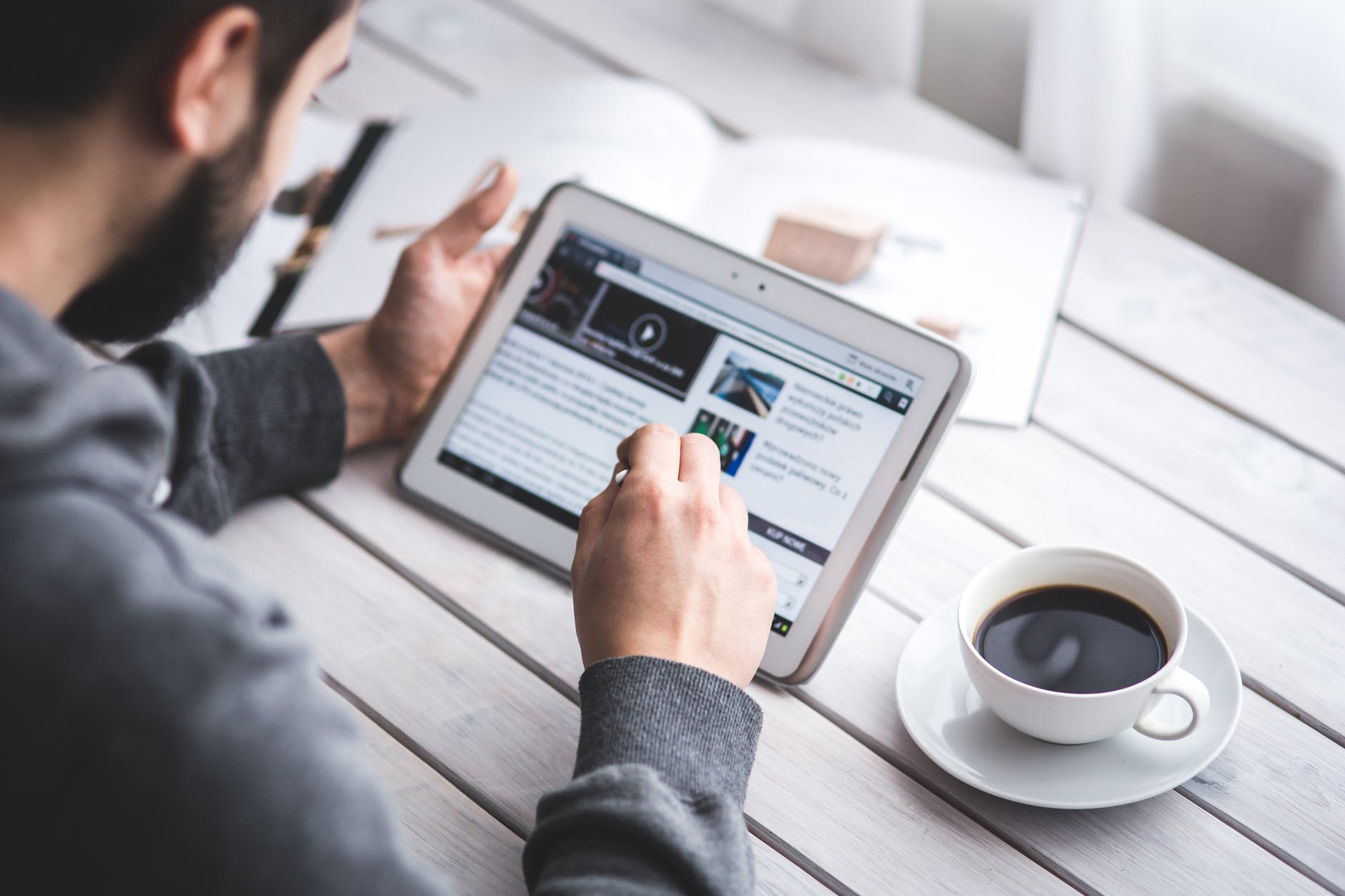
Do you try to remember to visit a blog or your favorite news website but you get distracted? Do you subscribe to email newsletters that sit in your inbox until you delete them or forget about them? Do you wish you had a way to have curated content come to you where you can check it in the morning and then move on? You can with a feed reader! Many people used Google Reader but then it disappeared like the Dodo. But feed readers are alive and well and are great for keeping up with your practice areas and interests.
Even after the demise of Google Reader and Digg there are many feed readers you can use to have content come to you. One of the most popular is Feedly, which is accessible through any web browser and available for Android and iOS. Feedly’s free plan includes up to 100 sources that you can sort into topical categories. The Pro plan ($65 per year) gives you additional features such as unlimited feeds, power search, Google Keyword Alerts, adding notes to content, highlighting text and sending content you discover to your social media accounts or to Evernote, Pocket or OneNote. The Team plan ($18 per user per month) lets you share your curated feeds and notes with others for collaboration.
Adding Websites and Blogs
In the early days if a website or blog had an RSS feed you would look for the orange RSS symbol and click on it to add it to your feed reader. While the orange button still exists, in modern feed readers you can simply copy and paste a website address and if the site has a feed it will be added to your list of followed sites. Feedly users can get the Feedly browser extension and when you visit a website that you want to add to Feedly simply click the extension and choose which category you want the feed to go to. For instance, you can get the headlines from the Charlotte Observer or Chapelboro or Raleigh News & Observer to your feed so you don’t need to visit the websites for new content. If you want to explore what local news sources are available you can search Google News. Or add feeds from legal news sites like the ABA Journal, Law.com, the NCBAbar blog or the CPM blog.
Legal blogs are a great source of breaking legal news and commentary. You can find legal blogs covering every conceivable topic at Justia’s Blawg Directory. The directory lets you drill down to blawgs by practice area, jurisdiction, and law school. Find blawgs of interest and use the Feedly browser extension to add them to your feed.
The Justia Blawg Directory also has a powerful search tool in the top right corner. Search for keywords like “Commercial Compliance and Consumer Protection” to see all the blog posts from across the directory. If you want to subscribe to the search itself to see whenever a blog covers your keyword interests, click on the “RSS Subscribe” orange button. This will open a page of code but don’t panic. Just copy the URL of the page, go to Feedly, click on the big plus sign in the right column and paste the link.
Justia also provides daily and weekly summaries of published opinions for all Federal Appellate and State Supreme Courts. There is also a weekly practice area wrap-up. You can click on the orange RSS feed symbol and copy the link from the page then head to Feedly and paste the link.
Adding Email Newsletters
Email newsletters are great, but many times the content gets buried in your inbox. While not available for every email newsletter, many offer an archives page. If you open the archives in a browser and select the URL and paste it into Feedly you can see if it has a feed. For instance, the CPM ICYMI weekly newsletter has a feed you can subscribe to – just copy the link and paste it into Feedly or add it with the browser extension.
Adding Keyword Searches and YouTube Channels and Twitter accounts
In the Pro version of Feedly you can also create news feeds for YouTube channels or keyword searches. For example, simply click on “Create a New Feed” and give your feed a name, like “Mentions” if you want to see when your firm’s name appears in Google’s search index. Then click “Add Content” and choose “Websites” or “Keyword Alerts”. In “Keyword Alerts” type in your keywords and add your feed. Or follow a YouTube channel, like the North Carolina Bar Association, simply by pasting the URL into the search box and then follow.
To follow a Twitter user in your feed you will need to either have a Teams account or use a connector like TwitRSS (though due to changes in Twitter this may not much longer).
Annotating, Saving and Sharing Content
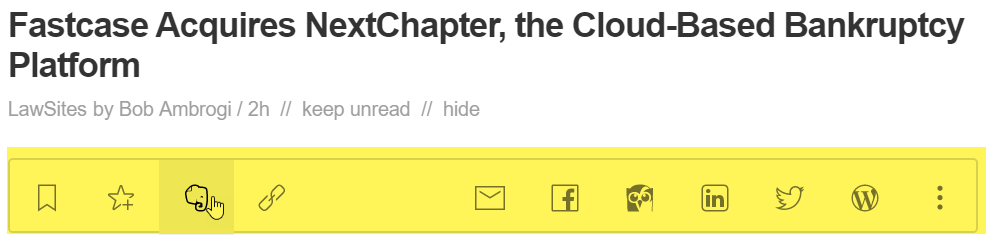
Feedly Pro users can share content directly from Feedly. Add integrations from Evernote, Pocket, Dropbox or OneNote to save content you come across for later reference. Or you can click to “Read Later” directly in Feedly. You can also email a link to an article directly from Feedly or share it to social media sites like Facebook, LinkedIn, or Twitter. Or schedule a new message to multiple social feeds through the Hootsuite integration or send it to your WordPress blog.
When you click on a headline in Feedly it will open the article within the Feedly reader. In addition to reading the article Pro users can add notes and save to read later. If you select text in the article you can share it with teammates, tweet the selection, post it to WordPress and many more options.
Conclusion
Save your inbox for conversations and use a feed reader to reduce reliance on email newsletters. Follow what is happening in legal news and the courts all in one place. Cull through your own curated content to share on social media. A feed reader can help you keep up with current awareness, business development and legal analysis. Want to make sure you remember to visit your feed? Add it as the default start page in your favorite browser, like Chrome or Firefox. Need a tutorial? See this video covering how lawyers can make effective use of Feedly.